Didn’t find the answer you were looking for? Refine your search criteria below.
Popular searches: ‘Print Drivers’, ‘Scan to Email’, ‘Lines on Prints’
How do I Fix a ‘Load Paper’ error?
Complaint: My printer is telling me to load paper, but the tray is full. What do I do?
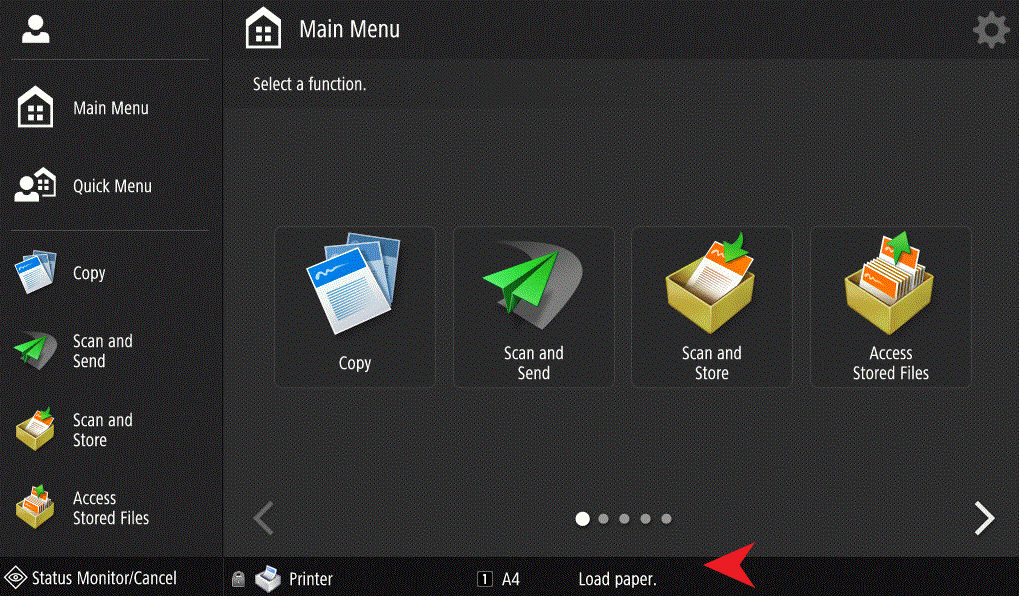
Many times, this error occurs when a print job is sent to the machine with an incorrect paper size specified. The printer is telling you to load paper of the size that was indicated in your print job. In the image above, you can see to the left of the error message “Load Paper” that there is additional information. In this example, the message indicates the error is with Tray 1, and that it’s looking for A4 paper to be loaded in order to finish the print job.

This is very common when printing PDF’s.
How do I get rid of this error?
- Click “Status Monitor” then highlight the stuck job. You can then delete the job or direct it to another paper tray.
- On your computer/device, pull up the print job and ensure the correct paper size is selected before hitting “Print”.
How do I ensure the correct paper size is selected?
In Microsoft Word:
- Click – File – Print
- Under the Printer Name, Click – Printer Properties
- Under Basic Settings there is a Page Size Option. Ensure it is set to “Letter”
- Hit OK and proceed with printing
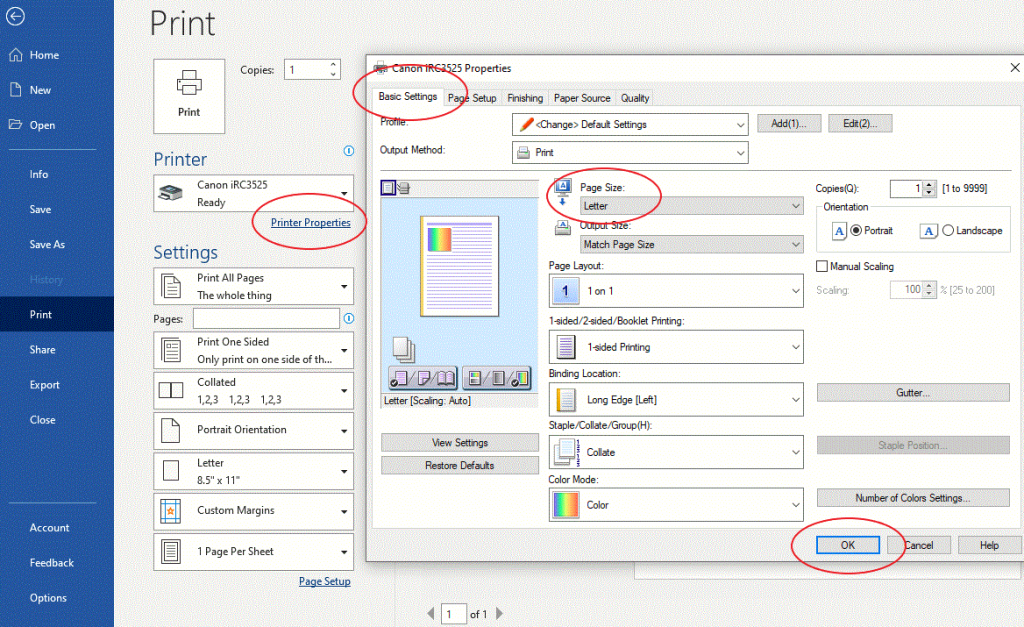
In Adobe:
- Click – File – Print
- To the right of the Printer Name, Click – Printer Properties
- Under Basic Settings there is a Page Size Option. Ensure it is set to “Letter”
- Hit OK and proceed with printing
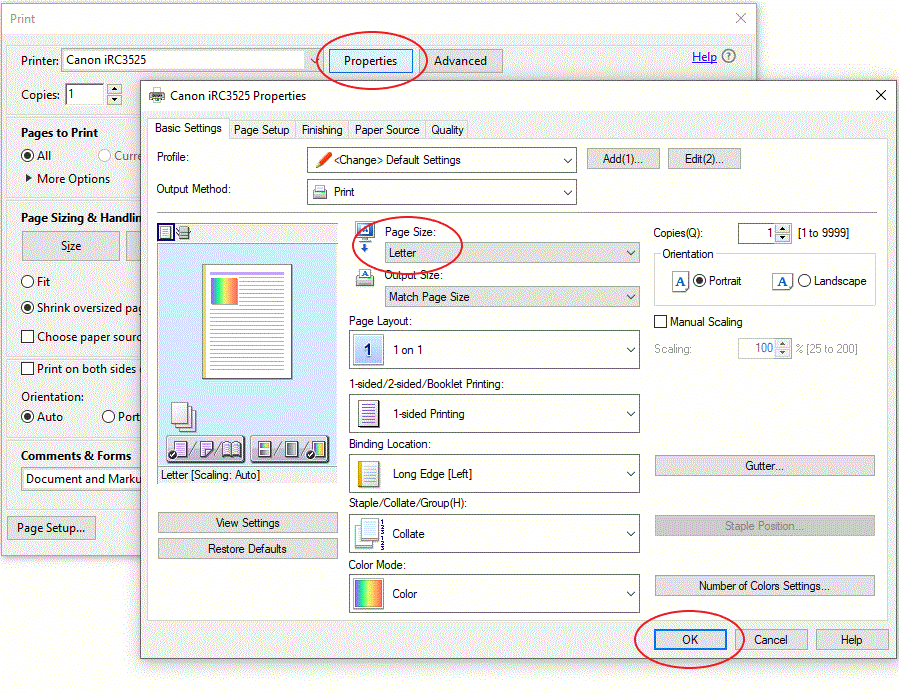
If the issue continues to persist, you will need to check that the Paper Source is correct.
- Click Print (or File – Print depending on what application you are using)
- Click Printer Properties
- Click Paper Source
- Ensure “Auto” or the correct drawer is selected
- Click OK
- The dialogue box will close and you can click Print
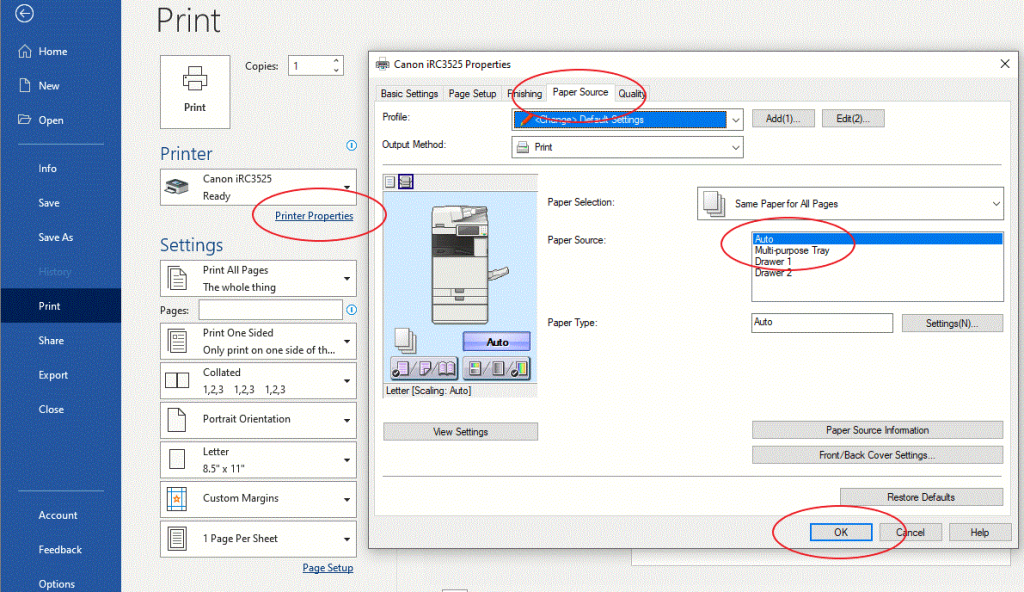
If you have checked/changed all of these settings and the issue persists:
- Check with your IT to ensure a Print Server is not re-sending the original print request which contained the incorrect settings.
- Call our support team to open a Work Order 1-800-552-2229 or 519-369-2588
