Didn’t find the answer you were looking for? Refine your search criteria below.
Popular searches: ‘Print Drivers’, ‘Scan to Email’, ‘Lines on Prints’
Convert Device from ERDS to CCA
RMS/CCA is replacing ERDS as the default communication method to the Canon Universal Gateway (UGW) on new Canon Devices. All new 3RD Gen/DX devices will arrive with this feature enabled by default. (Unified Firmware Platform v3.15 or higher).
ERDS communication will still work for the foreseeable future, but there may be instances where we may need to convert an ERDS machine to use RMS/CCA communication protocol instead. These include:
- devices that are firewall blocked from contacting ERDS server (Japan)
- Devices that wish to use upcoming features within RMS/CCA (Data Backup Services and future services developed by Canon)
To convert a machine that is currently using ERDS as its default communication protocol we must follow this procedure:
Check the Device Status & Unified Platform Version:
Check to make sure the machine is running on Unified Firmware Platform v3.15 or higher (if not, update the device firmware to achieve this)
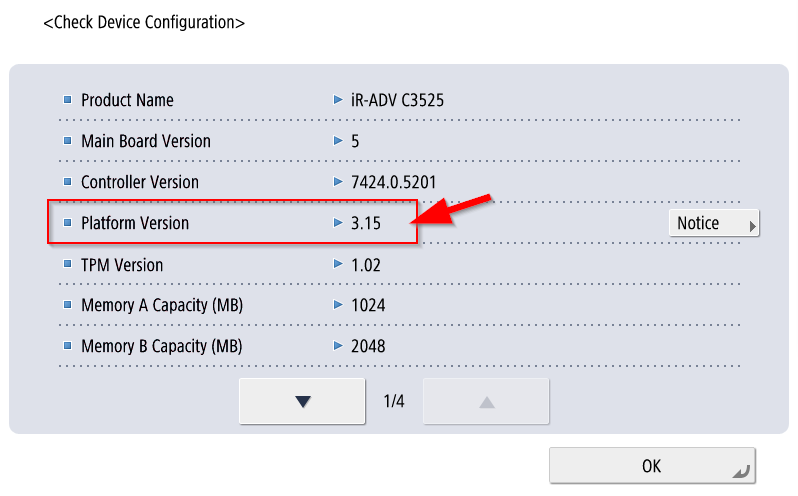
Once the device has been to updated Unified Firmware Platform v3.15 (or higher), set the following switches in service mode:
Turn ON RMS-SW:
COPIER>OPTION>DISPLAY-SW>RMS-SW=1 (ON)
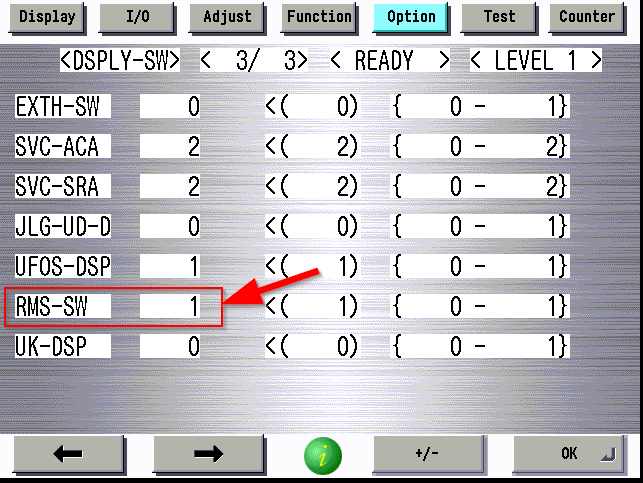
Confirm that ERDS remains ON:
COPIER>FUNCTION>INSTALL>E-RDS=1 (ON)
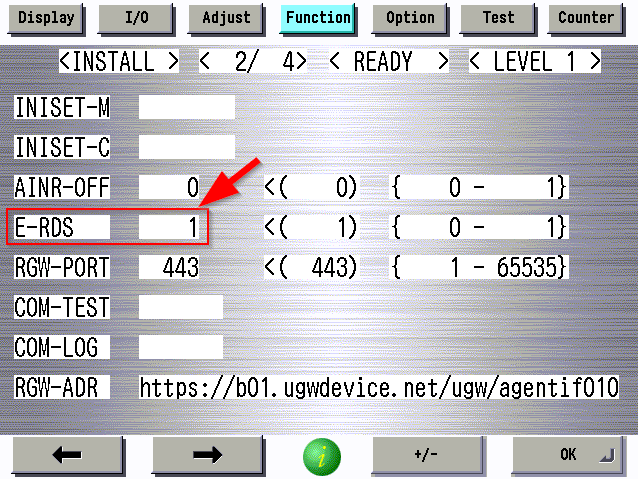
*NOTE: Do not turn ERDS OFF when switching to RMS/CCA. It must remain on in order for the copier to communicate with the UGW.
Once these settings have been made, the device must be removed and re-added from the UGW (this will be done by Randy or Kresta). Please call the office and ensure this has been done before proceeding.
This step MUST be done before continuing to register the device using RMS/CCA or communication errors will occur.
Register the Device to the RMS/CCA Tenant:
Once you have confirmed that the device has been removed and re-added to the UGW, it can be registered to the RMS/CCA Tenant.
Press the COUNTER CHECK button and then press the MONITORING SERVICE under counter check screen:
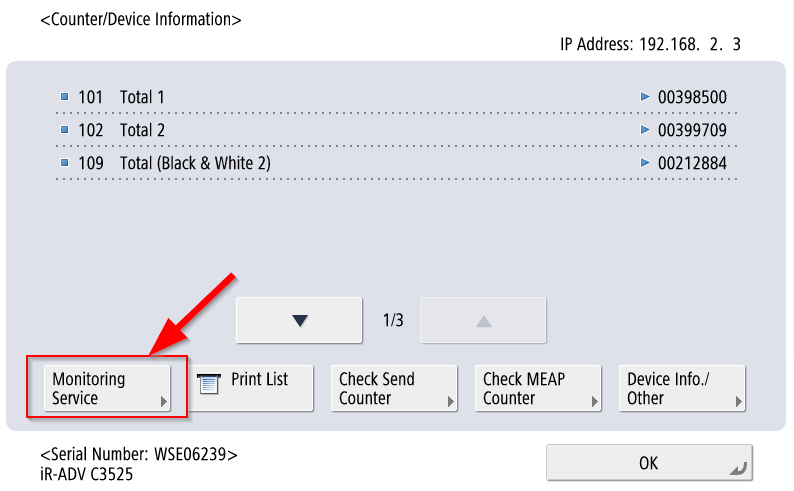
You will be prompted with the registration message below. Select “YES”
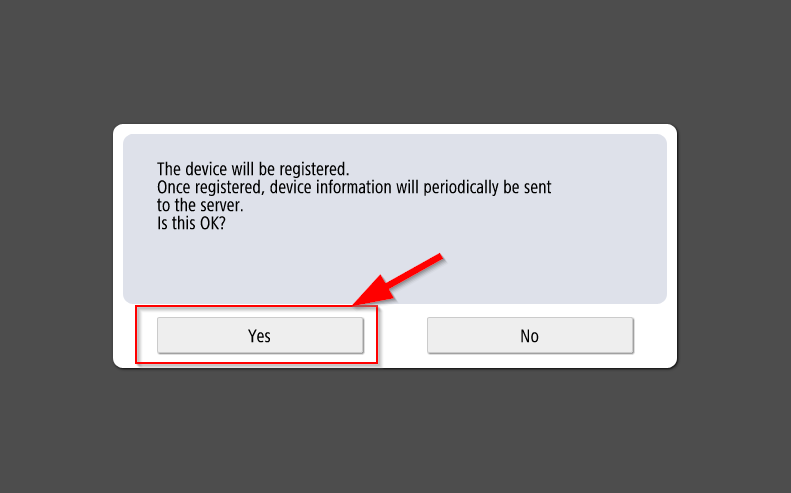
You will be prompted to enter a device activation key. Our Activation key is:
6363-0772
Enter the device activation key as shown below, and press next:
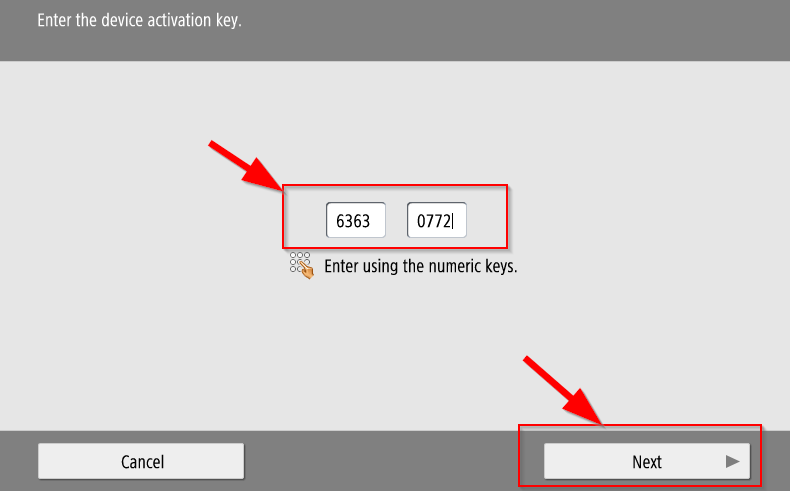
When asked if you wish to register the device, select YES.
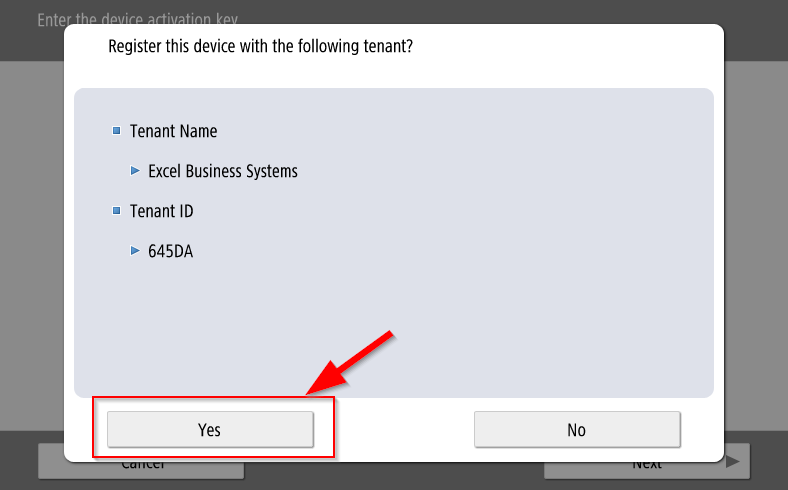
Wait while the device attempts to register to the UGW
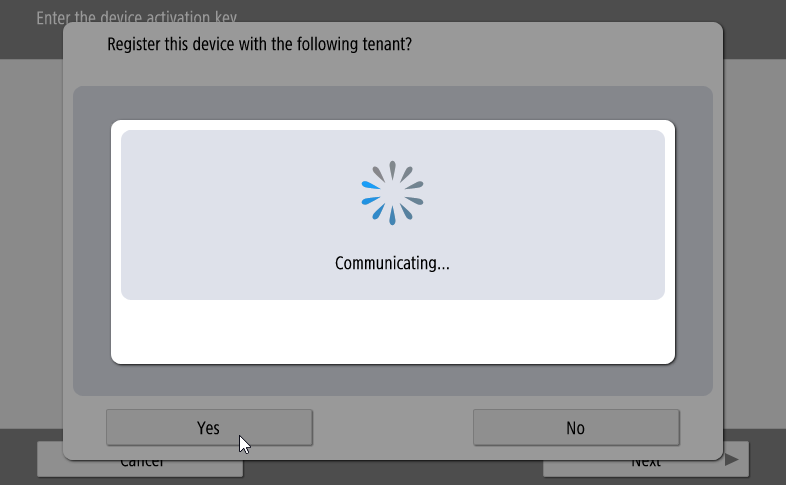
Once the “Registration Successful” message appears, press the OK button.
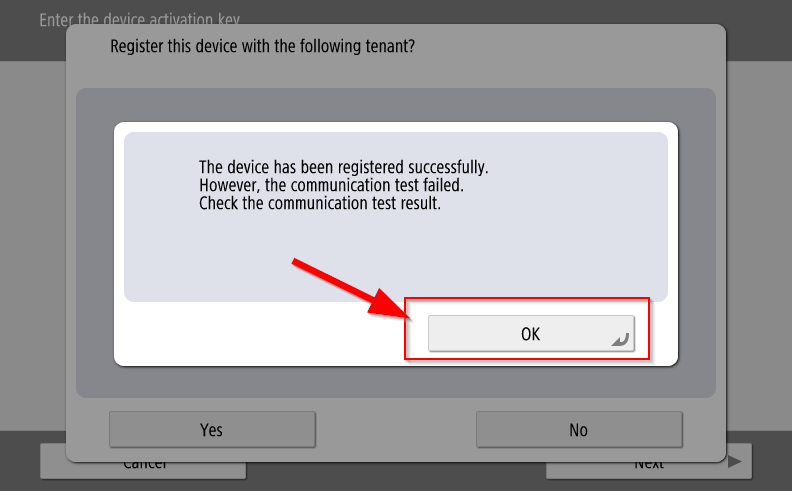
Next, perform a COM-TEST to confirm communication to the UGW
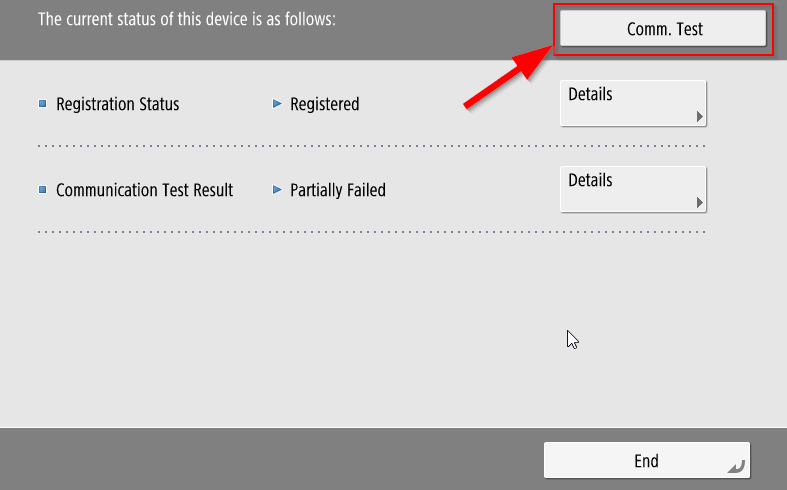
Check that the communication results have “Succeeded” (don’t worry about the failed backup service, this is normal). Close the COM-TEST window.
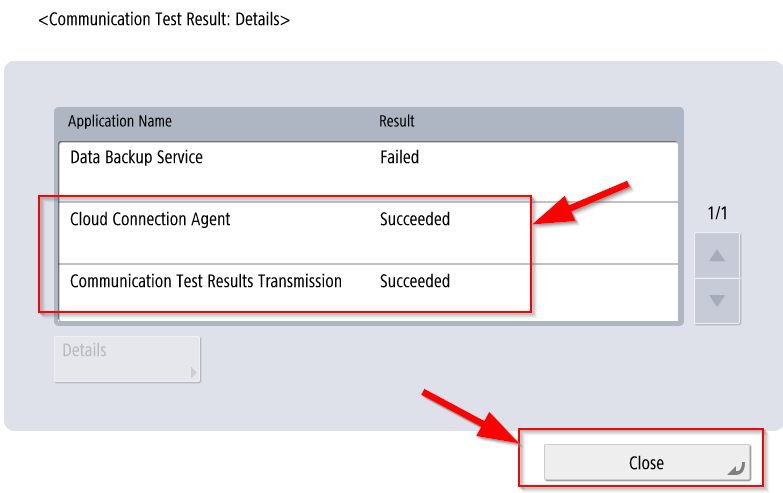
You will be returned to the COM-TEST Status Screen. Press “End” to exit.
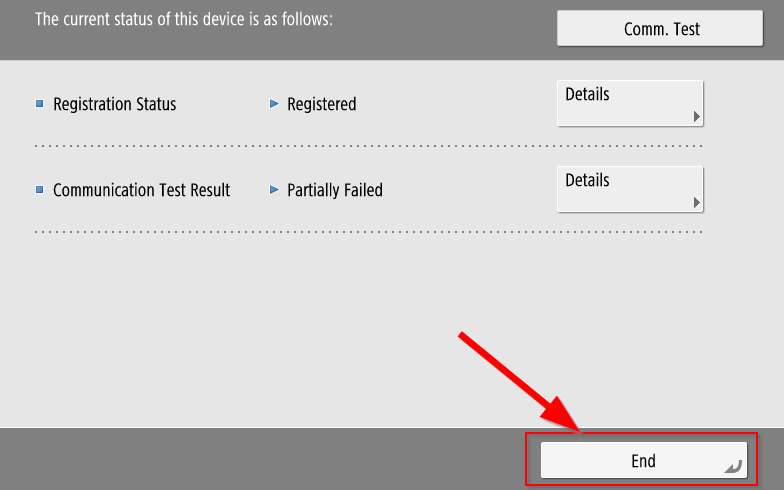
Confirming RMS/CCA Communication with the office:
After completing the above steps, please check with Randy or Kresta and confirm whether the device is communicating with the UGW Portal.
