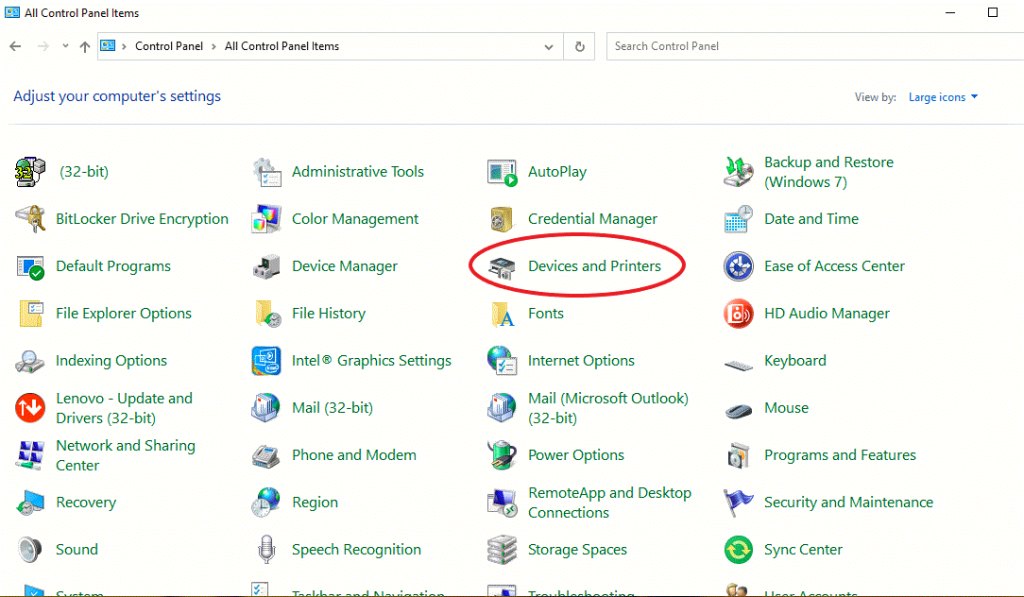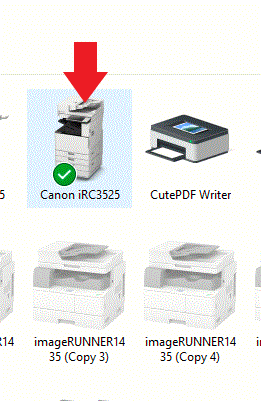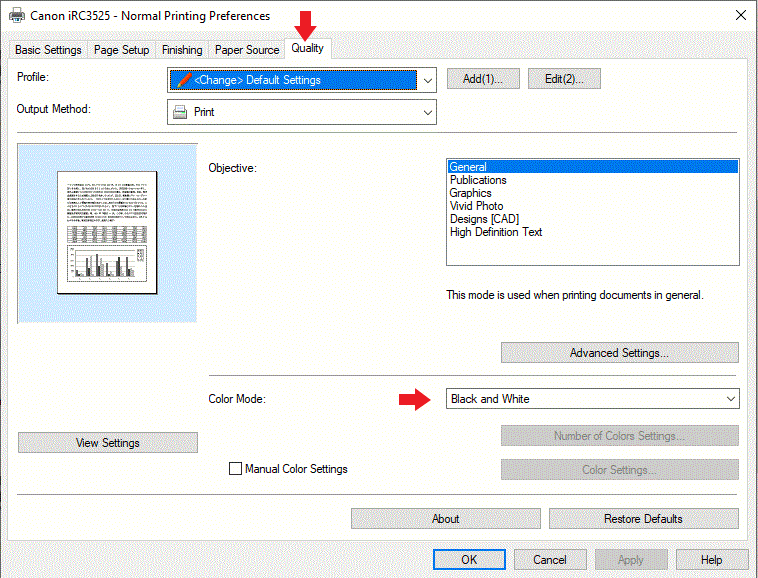Didn’t find the answer you were looking for? Refine your search criteria below.
Popular searches: ‘Print Drivers’, ‘Scan to Email’, ‘Lines on Prints’
How do I change my default Color setting?
To change the default print settings which determine whether you documents print in color or black and white, follow the instructions below.
- Browse to “Control Panel”
- Select “Devices and Printers”
- Right Click on the printer you wish to make changes for and select “Printing Preferences”
- Click on “Quality”
- Under “Color Mode:” select
- “Auto [Color/B&W]” for automatic selection of either Color or B&W depending on document content
- “Black and White” if you’d like all documents to print in B&W regardless of the original document coloring
- “Color” if you’d like all documents to print with color process, regardless of the original document coloring
- Click “OK”