Didn’t find the answer you were looking for? Refine your search criteria below.
Popular searches: ‘Print Drivers’, ‘Scan to Email’, ‘Lines on Prints’
Scan to File – Troubleshooting
“Scan to Folder” is the ability to scan documents directly to a shared network directory. This allows you to manage scanned documents directly within your organization without having them leave your premises. Due to the nature of scan to folder, it is best left to your IT support to setup and manage. Below you will find some basic troubleshooting methods to diagnose issues with Scan to Folder:
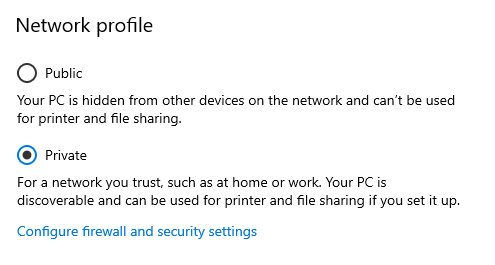
Windows Network Profile
One of the most common issues that can occur is a change in your Windows “Network Profile”. If your profile is changed to “Public”, your scan to folder will stop working. Make sure that the option is set to “Private”, or if your organization uses a domain make sure it is set to “Domain”
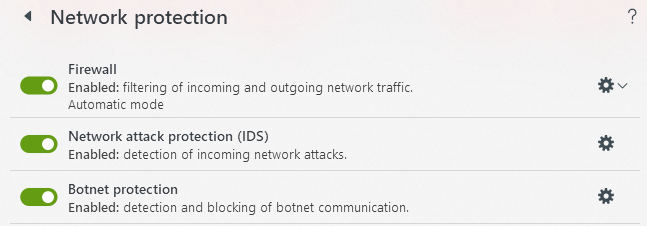
Anti-Virus Firewall Block
Occasionally a change in your third party anti virus software can cause scan to folder to be blocked. Due to the multitude of different anti virus software packages, it is best left to your IT professionals to look into and diagnose possible settings issues that could be blocking scanning.
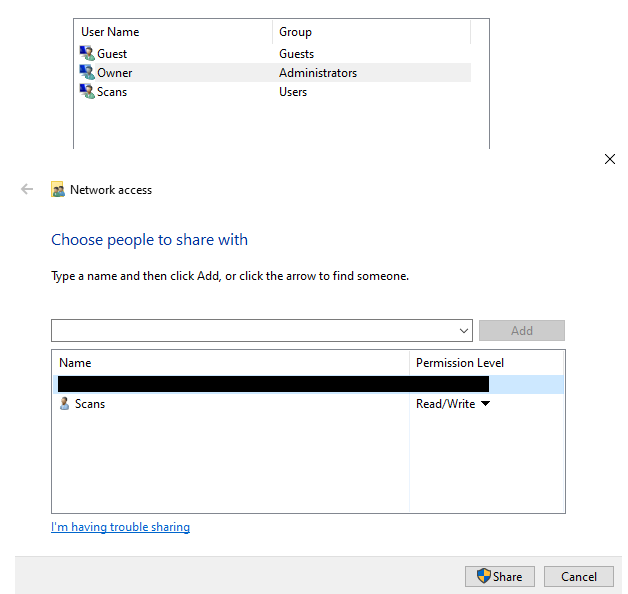
File Sharing Permissions
Another issue that can arise is one of permissions. Windows uses user accounts with passwords to give permissions to devices such as photocopiers to access directories over the network. If a user account has its password changed or is removed, this will break the scanning link.
Due to the multitude of problems that can arise from Scan to Folder, it is best left managed by your IT. If you don’t have IT support, our office is happy to assist with troubleshooting these issues.
