Didn’t find the answer you were looking for? Refine your search criteria below.
Popular searches: ‘Print Drivers’, ‘Scan to Email’, ‘Lines on Prints’
Defaulting Copy Jobs to Black and White.
This is a short tutorial on defaulting your copier to use black and white as the default for copying. Setting your photocopier too black and white as a default can save on monthly costs be ensuring that large colour jobs aren’t printed when unnecessary.
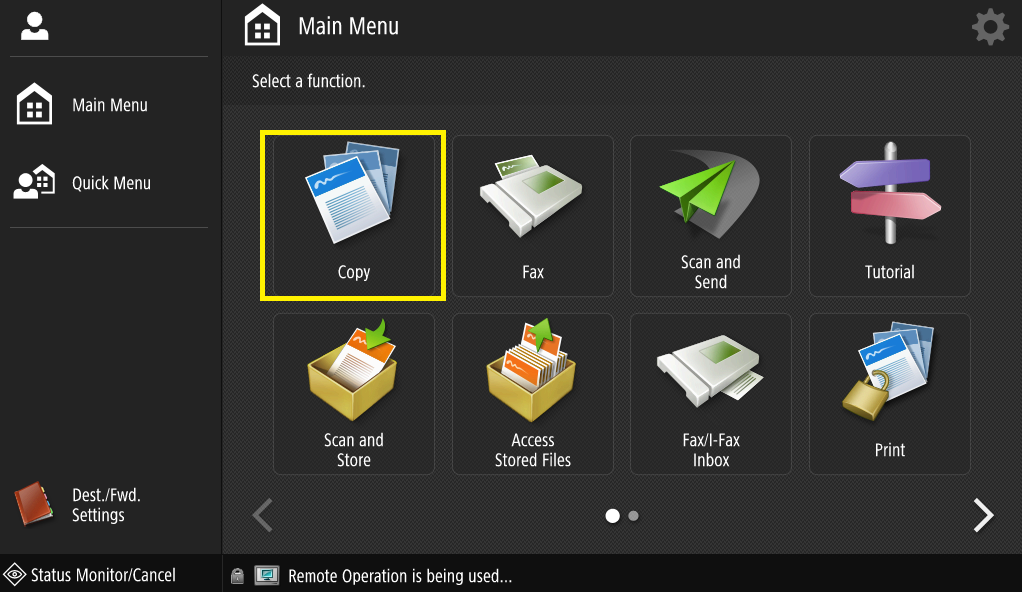
On the main menu screen, select the “Copy” function.
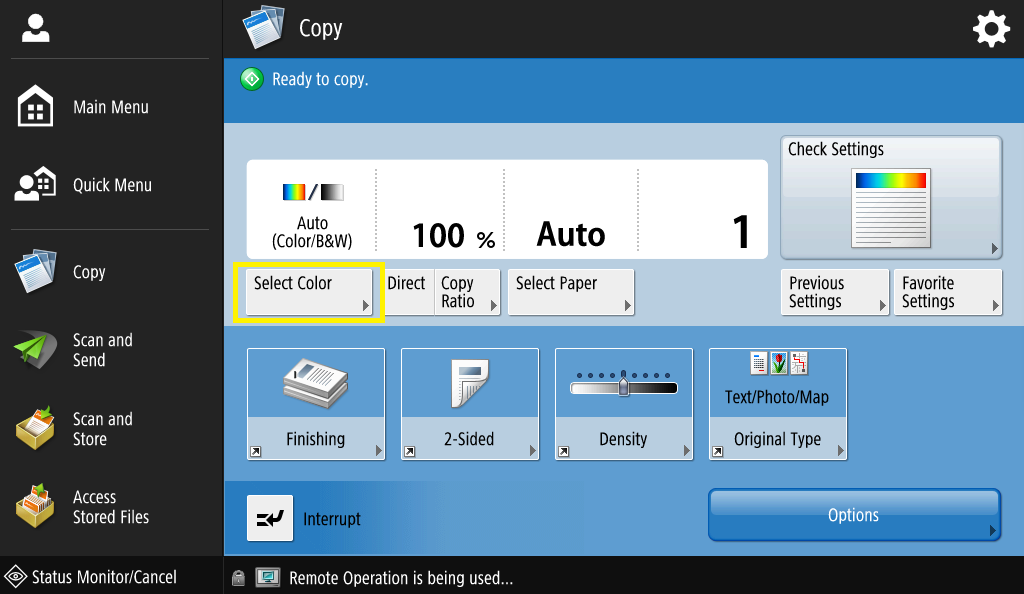
In the copy screen, select “Select Color”
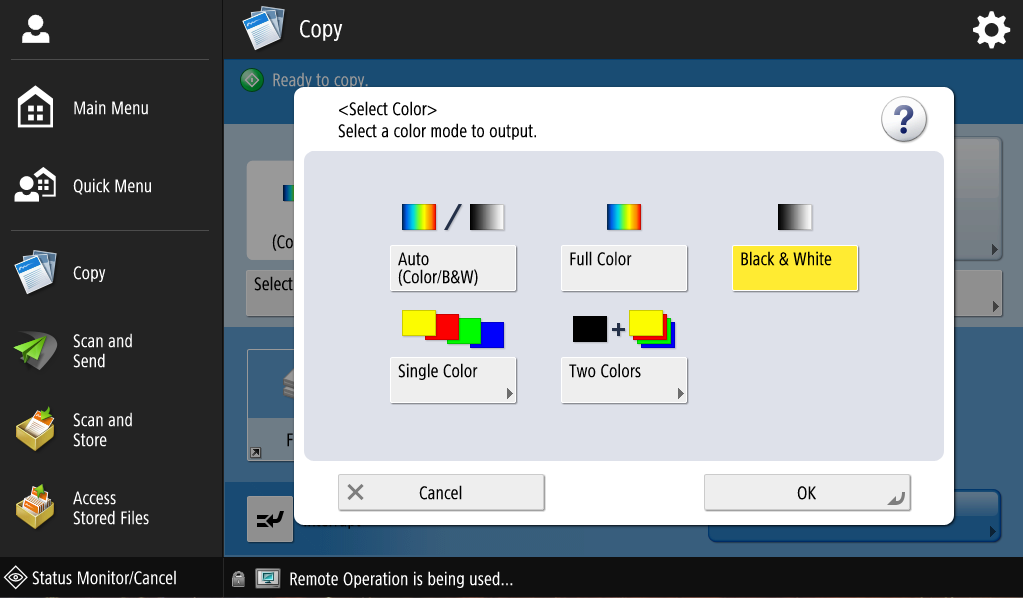
In the “Select Color” screen, make sure “Black & White” is highlighted and press OK.
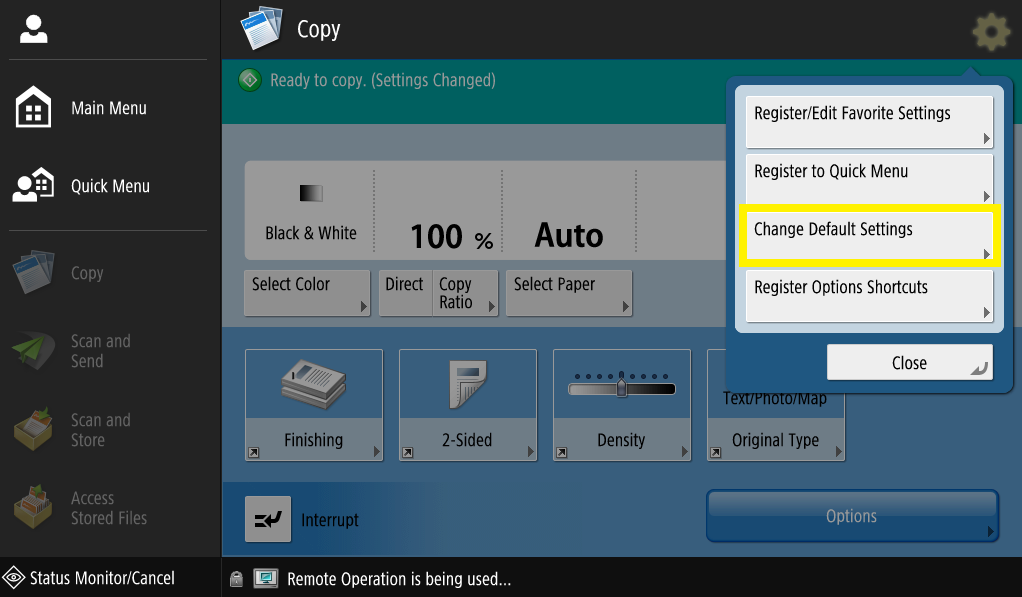
Next, we need to save this. You can do this by pressing the gear icon in the top right, and then select “Change Default Settings”.
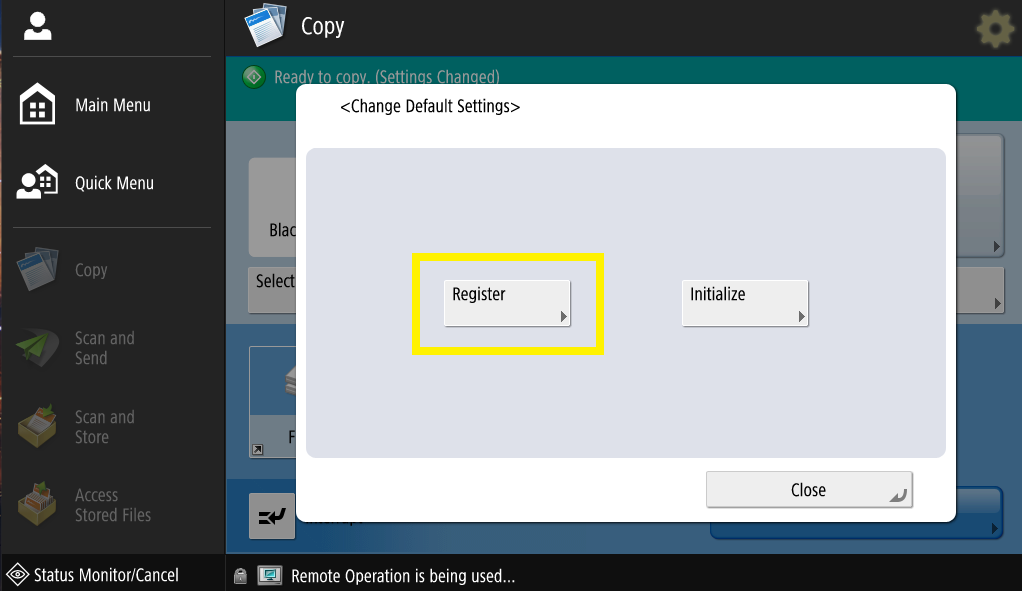
In order to save our changes, we must now “Register” them on the next screen. On the next screen that follows, select OK. You have no set Black and White as the default option for photocopying.
